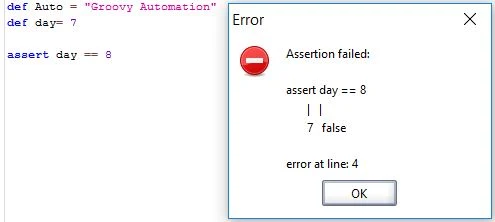Chord and Keys in Selenium WebDriver to press multiple keys
A good option to simulate multiple keys press can be achieved through Chord and Keys in Selenium Webdriver
Senario Taken: Type some text in the text box(Search box in this example) and perform Copy and Paste using Chord and Keys
package com.p1;
import java.util.concurrent.TimeUnit;
import org.openqa.selenium.By;
import org.openqa.selenium.Keys;
import org.openqa.selenium.WebDriver;
import org.openqa.selenium.WebElement;
import org.openqa.selenium.firefox.FirefoxDriver;
import org.testng.annotations.AfterClass;
import org.testng.annotations.BeforeClass;
import org.testng.annotations.Test;
public class chord {
public WebDriver driver;
@Test
public void testKeys_Chord() {
driver.manage().timeouts().implicitlyWait(25, TimeUnit.SECONDS);
//Object for the search box
WebElement sb=driver.findElement(By.xpath(".//*[@id='BlogSearch1_form']/form/table/tbody/tr/td[1]/input"));
//Type "The mouse-over using JavascriptExecutor and Actions in Selenium Webdriver" in search box
sb.sendKeys("The mouse-over using JavascriptExecutor and Actions in Selenium Webdriver ");
//Perform Control A and C actions
sb.sendKeys(Keys.chord(Keys.CONTROL,"a"), "");
sb.sendKeys(Keys.chord(Keys.CONTROL,"c"), "");
//Clear the Text 'The mouse-over using JavascriptExecutor and Actions in Selenium Webdriver' typed in the Search box
sb.clear();
try {
Thread.sleep(2000);
} catch (InterruptedException e) {
e.printStackTrace();
}
// Perform paste action using CTRL+V in search box
sb.sendKeys(Keys.chord(Keys.CONTROL, "v"), "");
try {
Thread.sleep(2000);
} catch (InterruptedException e) {
e.printStackTrace();
}
driver.findElement(By.xpath(".//*[@id='BlogSearch1_form']/form/table/tbody/tr/td[2]/input")).click();
}
@BeforeClass
public void beforeClass()
{
System.setProperty("webdriver.gecko.driver", "C://Selenium//geckodriver-v0.18.0-win64//geckodriver.exe");
driver = new FirefoxDriver();
driver.manage().timeouts().implicitlyWait(25, TimeUnit.SECONDS);
driver.get("http://allthingsaboutuft.blogspot.in/");
driver.manage().window().maximize();
}
@AfterClass
public void afterClass() throws Exception
{
driver.quit();
}
}
A good option to simulate multiple keys press can be achieved through Chord and Keys in Selenium Webdriver
Senario Taken: Type some text in the text box(Search box in this example) and perform Copy and Paste using Chord and Keys
package com.p1;
import java.util.concurrent.TimeUnit;
import org.openqa.selenium.By;
import org.openqa.selenium.Keys;
import org.openqa.selenium.WebDriver;
import org.openqa.selenium.WebElement;
import org.openqa.selenium.firefox.FirefoxDriver;
import org.testng.annotations.AfterClass;
import org.testng.annotations.BeforeClass;
import org.testng.annotations.Test;
public class chord {
public WebDriver driver;
@Test
public void testKeys_Chord() {
driver.manage().timeouts().implicitlyWait(25, TimeUnit.SECONDS);
//Object for the search box
WebElement sb=driver.findElement(By.xpath(".//*[@id='BlogSearch1_form']/form/table/tbody/tr/td[1]/input"));
//Type "The mouse-over using JavascriptExecutor and Actions in Selenium Webdriver" in search box
sb.sendKeys("The mouse-over using JavascriptExecutor and Actions in Selenium Webdriver ");
//Perform Control A and C actions
sb.sendKeys(Keys.chord(Keys.CONTROL,"a"), "");
sb.sendKeys(Keys.chord(Keys.CONTROL,"c"), "");
//Clear the Text 'The mouse-over using JavascriptExecutor and Actions in Selenium Webdriver' typed in the Search box
sb.clear();
try {
Thread.sleep(2000);
} catch (InterruptedException e) {
e.printStackTrace();
}
// Perform paste action using CTRL+V in search box
sb.sendKeys(Keys.chord(Keys.CONTROL, "v"), "");
try {
Thread.sleep(2000);
} catch (InterruptedException e) {
e.printStackTrace();
}
driver.findElement(By.xpath(".//*[@id='BlogSearch1_form']/form/table/tbody/tr/td[2]/input")).click();
}
@BeforeClass
public void beforeClass()
{
System.setProperty("webdriver.gecko.driver", "C://Selenium//geckodriver-v0.18.0-win64//geckodriver.exe");
driver = new FirefoxDriver();
driver.manage().timeouts().implicitlyWait(25, TimeUnit.SECONDS);
driver.get("http://allthingsaboutuft.blogspot.in/");
driver.manage().window().maximize();
}
@AfterClass
public void afterClass() throws Exception
{
driver.quit();
}
}